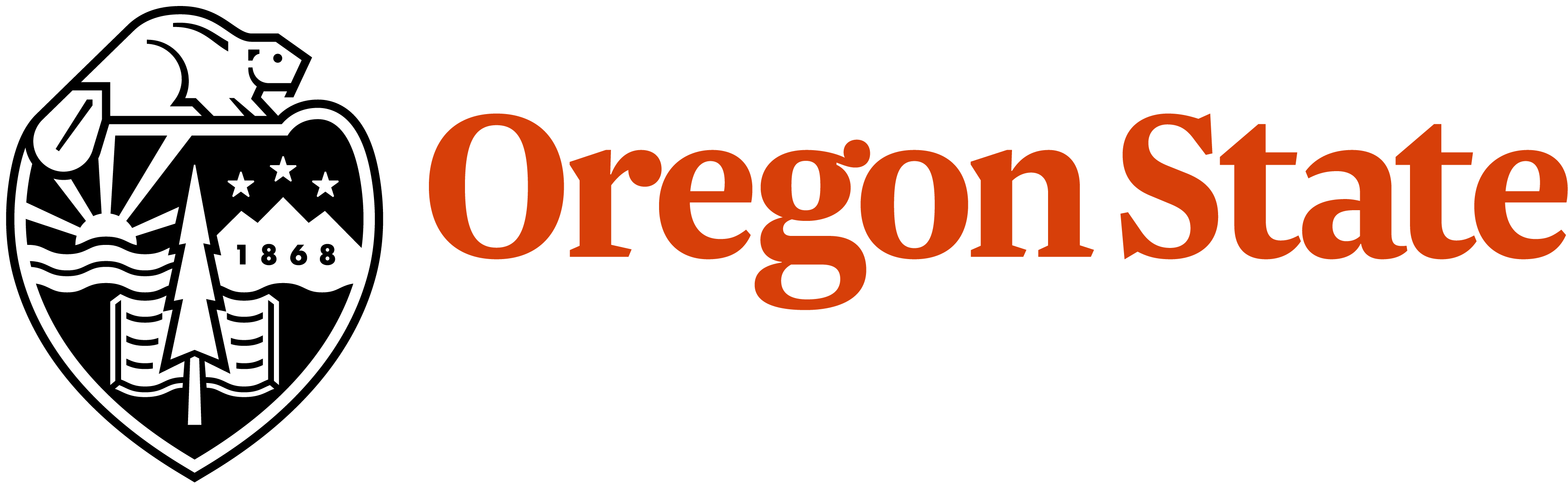Human Resources
Please reach out to Laura Bean regarding new employee hiring (includes temporary, seasonal, academic wage appointments).
Please access the departmental “New Employee Onboarding Checklist” in the AnRS departmental BOX folder.
Please contact Laura Bean, Administrative Manager, with the following information if you would like to hire a GRA:
- Name of GRA
- FTE of GRA
- Length of Appointment
- Index
- Background Check Reasons
Please click here to access the reasons an employee would need a background check.
GRA Updates: Please send any GRA appointment updates (including FTE or index changes) to Laura Bean.
GRA Term Reviews: Laura Bean will reach out to you each term to confirm there are no changes to current GRA appointments.
*Please note that GRA PD’s are required to be distributed to the employee at least 20 days prior to the beginning of their GRA appointment. This means that GRA appointment requests need to requested as soon as possible prior to the term the GRA will be starting.
Hiring
Step 1: Farm unit postings that are open on a continuous basis need to be resubmitted to HR yearly. Most of them come due in July/early August. Check the end date of your unit’s farm posting for more accurate information. If a PI will be hiring a student(s) they will, more than likely, need to fill out a noncompetitive request form (ask Sean Bodo for this form). If the student(s) you want to hire are not uniquely qualified, the PI must post a student position via Oregon State’s website and Student Employment (ask Sean Bodo for help).
Step 2: Once you have chosen a candidate(s) to hire you will email Sean Bodo to submit the request to Student Employment. They will submit the hire paperwork and reach out to the student(s) in question with the required Canvas trainings. Sean Bodo will also set up a meeting via Zoom or in person to go over the required Canvas trainings.
Step 3: The hiring unit manager/PI will start the Animal Exposure Form process. Go to this link and proceeded with inputting the required information. Click "Begin Signing" and you will start the process of completing the Animal Exposure Form. Once you and the student worker(s) have signed it will be automatically forwarded to the Occupational Health office.
Step 4: The student(s) will compete the Canvas trainings while awaiting the cleared to work email. NO STUDENT should start working before they have received this cleared to work email.
Step 5: The PI/unit manager, student, and Sean Bodo receive the cleared to work email. The student(s) can now start working.
Termination Request
Step 1: When a student worker leaves their position or the position ends we will need to submit a termination request. To do this please email the name of the student(s) and their OSU ID number(s) to the Sean Bodo who will start the process. In the email, along with the OSU ID number, include the date of termination and the reason for termination. The reason for termination can be one of the following: graduated/no longer a student, death, or other. If you choose other, please explain why in the email.
Please visit this link for instructions on filling out and submitting your timesheet.
Hard copy versions of the hourly and salary timesheets can be found in the AnRS departmental BOX folder.
*Please make sure that both employee and supervisor sign the hard copy timesheet prior to submitting.
OSU offers an optional but recommended 25-minute online training about conducting a successful search process at this link.
Purchasing Guidelines
User Profile Setup
Step 1: Please visit this link to learn how to set up your Concur profile.
Step 2: If you need any assistance with the setup process, reach out to travel@oregonstate.edu.
Getting an OSU Credit Card
Step 1: Please visit this link to learn how to get an OSU credit card. You will then look for the heading OSU credit cards and click on requesting a credit card. This will take you to BOX where the directions are located.
Step 2: Take the required Concur Credit Card trainings found at this link.
Step 3: If you need any assistance with the setup process/training, reach out to travel@oregonstate.edu.
Creating a Non-Travel Expense Report
Step 1: Please visit this link to learn how to create a non-travel expense report. You will then look for the heading "Expense" and click on "Create a Non-Travel Exp. Report." You will be prompted to log in to BOX (using your ONID credentials) to view these documents.
Step 2: If you need any assistance with the setup process, reach out to travel@oregonstate.edu.
Step 1: Go to this link and log in with your OSU credentials.
Step 2: Choose your shopping method: Punch Out or Search Bar. Punch out takes you to the vendors website whereas the search method with search within BennyBuy and all of the vendors within BennyBuy. You can designate the type of supplies you are looking for with the drop down menu (examples of these are lab supplies, office supplies, books, etc.).
Step 3: Add items to your cart and verify they are what you want purchase.
Step 4: If you are able to make purchases click Proceed to Checkout. Otherwise you will need to assign the cart to a PI by clicking assign cart. You will then search for the person you want to assign the cart to.
Step 5: If you are able to make purchases you will enter the Ship To information by clicking on the required field hyperlink.
Step 6: Edit the shipment address and make sure the shipment is going to the correct address: 2150 SW Jefferson Street, Snell Hall, Room 304.
Step 7: Edit the billing address and make sure it goes to AMBC. Then add Animal and Rangeland Sciences in the contact line attn. Diane Franck.
Step 8: Add in the accounting index and codes.
Step 9: Click "Place Order."
Please visit this link for information on submitting reimbursements.
Travel Guidelines
Step 1: Do you need to submit a pre-trip travel request? If you will be traveling for more than one day a pre-trip travel request is required unless you are traveling within Oregon.
Step 2: Please visit this link to learn how to create a pre-trip travel request. You will then look for the heading request and click on PreTrip Travel Request. This will take you to BOX where the directions are located.
Step 3: Booking your travel can be done via Concur or through a 3rd party. It is the choice of the person taking the trip.
Step 1: Please visit this link to learn how to create a travel expense report. You will then look for the heading "Expense" and click on "Create a Travel Exp. Report." You will be prompted to log in to BOX (using your ONID credentials) to view these documents. For more information regarding lodging, per diem, and personal vehicle mileage, please visit this link.
Step 2: If you need any assistance with the setup process, reach out to travel@oregonstate.edu.
Documents, Forms, and Workflows
Step 1: Go to this link and sign into DocuSign with your OSU login.
Step 2: Once logged in you will drag and drop your saved PDF into the drop documents here to get started area in DocuSign. This will take you to a new screen.
Step 3: On the new screen you will look for the name of the person you want to send the DocuSign to. Simply type in the name of the person into the name area on the next page. Then click next.
Step 3a: If you will be sending it to multiple people click add recipient. If the form needs to be signed in a certain order you will click set signing order and order the signatures by who goes first. If it doesn’t matter uncheck that box.
Step 4: If you have multiple people who will be signing the same form you need to change the person who will sign by clicking on the drop down at the top left. It will list the names of the people who are needed to sign. If only one person is signing you will just add in the text you need.
Step 4a: Add in the type of text you want. Some example texts are: signature, date, name, etc. These are all on the right hand side.
Step 5: Click send.
What is the mailing address for Snell?
2150 SW Jefferson Street
Snell Hall Room 304
Corvallis, OR 97330
Do I need a box if I want to mail something?
Yes, we do not keep boxes on hand in the main office. We may have some but this is not something you should expect.
Do I need to update my mailing address to Snell?
Sometimes. If you will be mailing yourself a package that will come via FedEx or UPS you need to have the Snell address on that item. If the package will come via OSU Printing and Mailing/USPS you will not need to update the address. Printing and mailing is aware of the move and will forward the item to us. UPS and FedEx orders MUST have the Snell address or it will not make it to us.
How will I pay for shipping cost?
Sean Bodo will have a form for you to fill out. You will need an index to pay for your shipments. We have a departmental index that can be used but that should be used only when it’s a department shipment or for a class within Animal & Rangeland Sciences. If you are returning an item most companies will pay for the return shipping cost.
I need to order envelopes, notecard, or other items with OSU trademarks. How do I do this?
Step 1: Go to this link.
Step 2: Click on Design Online.
Step 3: Click on Catalog.
Step 4: Chose item you would like from the list by clicking on it.
Step 5: Select order now on the item you would like.
Step 6: Follow the prompts and design your product. You will need to preview the order before you can proceed.
Step 7: Submit the order and give them a date of when the item is needed.
Please contact Caroline Charlton and tell her which building and room(s) you need to access so she can submit a key request.
Please contact Caroline Charlton and describe the repairs that need to be made so she can submit a facilities request.
Step 1: Go to this link.
Step 2: Click on the Submit a Pick-Up Request button (orange button at the bottom of the page). This will take you to a new page were you will then select, start a new pickup request.
Step 3: Enter in the required info in each box. The index on this form is what they charge to come pick up the items. So you will want to use an index that you are okay with being charged.
Step 4: List all items you want picked up on the items for pickup section. You will need to count all of the items if there are multiple of each.
Step 5: If you have problems with the system, contact surplus@oregonstate.edu.
Please use this form to submit your items for the MAR. To view previous MARs, visit the AnRS departmental BOX folder.
Please reach out to Laura Bean or Sean Bodo to acquire a guest parking permit.
Promotion and Tenure
To access the OSU Promotion and Tenure Guidelines, please click here.
To access CAS information for faculty relating to Promotion and Tenure, please click here.
To access the AnRS Departmental Promotion and Tenure Timeline, please visit the AnRS departmental BOX folder.
For additional questions relating to Promotion and Tenure, please reach out to Laura Bean.
Course and Room Scheduling
Please contact Caroline Charlton in order to schedule a course or to make changes to a course that has already been scheduled.
Please contact Caroline Charlton in order to start the process of submitting a proposal for a brand-new course or to make changes to the content in an existing course.
Please contact Caroline Charlton or Laura Bean to reserve a room.
Teaching Resources
In order to have the OSU Valley Library make textbooks available for students to reserve for your classes, please submit this form.
Peer evaluations should be based on a review of course syllabi, texts, assigned reading, examinations, class materials, and other assessments such as attendance at lectures as appropriate for the field and subject area. Peer teaching evaluations should be systematic and on-going, following unit guidelines for peer review of teaching. Faculty are strongly encouraged to seek periodic peer teaching reviews and work with their supervisors to schedule these reviews on a timely basis.
To access the Animal and Rangeland Sciences Guidelines for Peer Evaluation of Teaching, please click here.
Computer Resources
The Roots IT Support team is now providing support from home. If you need help, please send an email to Roots Support as usual but you can also jump into a Zoom room and talk with them live. Zoom room hours are 8:00 am to 5:00 pm Monday - Friday.
Zoom Information:
- Meeting ID: 836 817 439
- Meeting Link: https://oregonstate.zoom.us/j/836817439
- Password: 7372443
Zoom Dial-In Info:
- +1 971 247 1195 US (Portland)
- +1 301 715 8592 US
- +1 253 215 8782 US
How do I connect a network printer to my computer?
Visit this link for instructions:
The name of the printer in the main office is with113-copier.
How do I print in color?
Email departmental admin team to have them print for you.